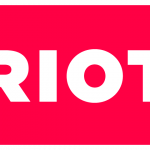A macOS (OS X) CLI for programmatically opening a new terminal tab/window in the standard terminal application,
Terminal, or in popular alternativeiTerm2, optionally with a command to execute and/or a specific title and specific display settings.
ターミナルのタブをコマンドで開けないかなぁとググってたら見つけた。
インストール
[code]npm install -g ttab[/code]
Important: Irrespective of installation method,
Terminal/iTerm2(iTerm.app) needs to be granted access for assistive devices in order forttabto function properly, which is a one-time operation that requires administrative privileges.
If you’re not prompted on first run and get an error message instead, go toSystem Preferences > Security & Privacy, tabPrivacy, selectAccessibility, unlock, and make sureTerminal.app/iTerm.appis in the list on the right and has a checkmark.
For more information, see Apple’s support article on the subject
と言うことで、インストール後、システム環境設定 > セキュリティとプライバシー > アクセシビリティ で、ターミナルにチェックを入れる。

でもって、Terminal.appで”ttab”と打つと、新規タブで開かれる ????????
ヘルプは↓↓
[code]
$ ttab –help
Opens a new terminal tab or window in OS X’s Terminal application or iTerm2.
ttab [-w] [-s <settings>] [-t <title>] [-q] [-g|-G] [-d <dir>] [<cmd> …]
-w open new tab in new terminal window
-s <settings> assign a settings set (profile)
-t <title> specify title for new tab
-q clear the new tab’s screen
-g create tab in background (don’t activate Terminal/iTerm)
-G create tab in background and don’t activate new tab
-d <dir> specify working directory
-a Terminal|iTerm2 open tab or window in Terminal.app / iTerm2
<cmd> … command to execute in the new tab
"<cmd> …; …" multi-command command line (passed as single operand)
Standard options: –help, –man, –version, –home
[/code]
wp-cliコマンドのwp scaffold _sと組み合わせたかった
wp scaffold _s | WordPress Developer Resources
wp-cliのコマンドにscaffoldサブコマンドがありますが、その中に”_s”があります。
これは、_sベースのテーマをサクッと作ってくれる便利なコマンドです ????
このコマンドでテーマを作った後、オレオレpackage.json作ってテーマ作成の準備を全て完了させたかったんですよね ????
↑↑このやり方ですっかり定着してきたのはいいんだけど、theme作った後、毎度browser-sync –proxy打ち替えるのも面倒だし、/disディレクトリ作るのも面倒になってしまって、scaffold _sした後新規タブでwatch, 更に新規タブでvagrant ssh下状態にしたいなと ????
タブ開くと同時にいろいろ設定もできたり、コマンド実行したりいろいろ。
[code]
# Open a new tab in the current terminal window.
ttab
# Open a new tab in a new terminal window.
ttab -w
# Open a new tab and execute the specified command before showing the prompt.
ttab ls -l "$HOME/Library/Application Support"
# Open a new tab and execute *multiple* commands in it – note how the entire
# command line is specified as *single, quoted string*.
ttab ‘git branch; git status’
# Open a new tab, switch to the specified dir., then execute the specified
# command before showing the prompt.
ttab -d ~/Library/Application\ Support ls -1
# Open a new tab with title ‘How Green Was My Valley’ and settings ‘Grass’.
ttab -t ‘How Green Was My Valley’ -s Grass
# Open a new tab and execute the specified script before showing the prompt.
ttab /path/to/someScript
# Open a new tab, execute the specified script, and exit.
ttab exec /path/to/someScript
# Open a new tab, execute a command, wait for a keypress, and exit.
ttab ‘ls "$HOME/Library/Application Support"; echo Press a key to exit.; read -rsn 1; exit’
# Open a new tab in iTerm2 (if installed).
ttab -a iTerm2 echo ‘Hi from iTerm2.’
[/code]
ttab、便利っすなーー!!
あとは、readコマンドがんばろーーおーーー!!
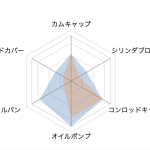 WordPress REST API を使ってレーダーチャートを作ってみた
WordPress REST API を使ってレーダーチャートを作ってみた  【希少!】A/C ファンモーターブラシスプリングリペア済み! (Golf Mk1 Cabriolet 1990 ~ 1993)
【希少!】A/C ファンモーターブラシスプリングリペア済み! (Golf Mk1 Cabriolet 1990 ~ 1993)