openコマンドで指定したアプリケーションで開く。
[code]
open -a /Applications/Coda\ 2.app/ default.yml
[/code]
openコマンド便利。
[code]
OPEN(1) BSD General Commands Manual OPEN(1)
NAME
open — open files and directories
SYNOPSIS
open [-e] [-t] [-f] [-F] [-W] [-R] [-n] [-g] [-h] [-b bundle_identifier]
[-a application] file … [–args arg1 …]
DESCRIPTION
The open command opens a file (or a directory or URL), just as if you had double-clicked
the file’s icon. If no application name is specified, the default application as deter-
mined via LaunchServices is used to open the specified files.
If the file is in the form of a URL, the file will be opened as a URL.
You can specify one or more file names (or pathnames), which are interpreted relative to
the shell or Terminal window’s current working directory. For example, the following
command would open all Word files in the current working directory:
open *.doc
Opened applications inherit environment variables just as if you had launched the appli-
cation directly through its full path. This behavior was also present in Tiger.
The options are as follows:
-a application
Specifies the application to use for opening the file
-b bundle_indentifier
Specifies the bundle identifier for the application to use when opening the file
-e Causes the file to be opened with /Applications/TextEdit
-t Causes the file to be opened with the default text editor, as determined via Launch-
Services
-f Reads input from standard input and opens the results in the default text editor.
End input by sending EOF character (type Control-D). Also useful for piping output
to open and having it open in the default text editor.
-F Opens the application "fresh," that is, without restoring windows. Saved persistent
state is lost, except for Untitled documents.
-W Causes open to wait until the applications it opens (or that were already open) have
exited. Use with the -n flag to allow open to function as an appropriate app for
the $EDITOR environment variable.
-R Reveals the file(s) in the Finder instead of opening them.
-n Open a new instance of the application(s) even if one is already running.
-g Do not bring the application to the foreground.
-h Searches header locations for a header whose name matches the given string and then
opens it. Pass a full header name (such as NSView.h) for increased performance.
–args
All remaining arguments are passed to the opened application in the argv parameter
to main(). These arguments are not opened or interpreted by the open tool.
EXAMPLES
"open ‘/Volumes/Macintosh HD/foo.txt’" opens the document in the default application for
its type (as determined by LaunchServices).
"open ‘/Volumes/Macintosh HD/Applications/’" opens that directory in the Finder.
"open -a /Applications/TextEdit.app ‘/Volumes/Macintosh HD/foo.txt’" opens the document
in the application specified (in this case, TextEdit).
"open -b com.apple.TextEdit ‘/Volumes/Macintosh HD/foo.txt’" opens the document in the
application specified (in this case, TextEdit).
"open -e ‘/Volumes/Macintosh HD/foo.txt’" opens the document in TextEdit.
"ls | open -f" writes the output of the ‘ls’ command to a file in /tmp and opens the
file in the default text editor (as determined by LaunchServices).
"open http://www.apple.com/" opens the URL in the default browser.
"open ‘file://localhost/Volumes/Macintosh HD/foo.txt’" opens the document in the default
application for its type (as determined by LaunchServices).
"open ‘file://localhost/Volumes/Macintosh HD/Applications/’" opens that directory in the
Finder.
"open -h NSView" lists headers whose names contain NSView and allows you to choose which
ones to open.
"open -a Xcode -h NSString.h" quickly opens /System/Library/Frameworks/Foundation.frame-
work/Headers/NSString.h in Xcode.
[/code]
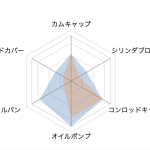 WordPress REST API を使ってレーダーチャートを作ってみた
WordPress REST API を使ってレーダーチャートを作ってみた  【希少!】A/C ファンモーターブラシスプリングリペア済み! (Golf Mk1 Cabriolet 1990 ~ 1993)
【希少!】A/C ファンモーターブラシスプリングリペア済み! (Golf Mk1 Cabriolet 1990 ~ 1993)